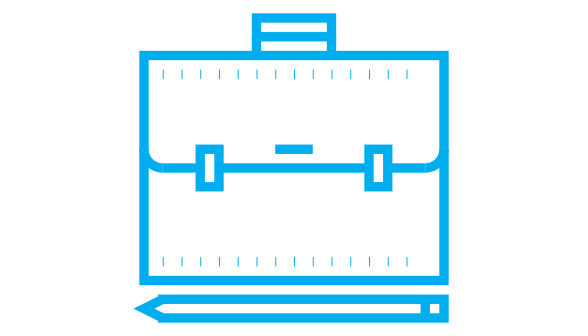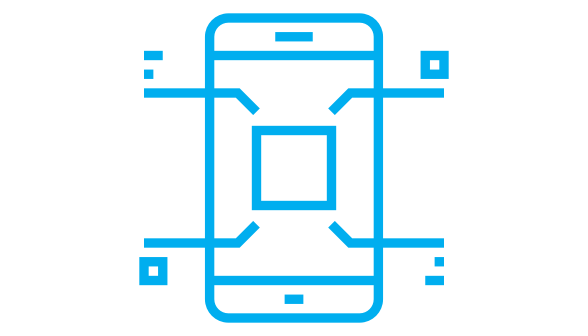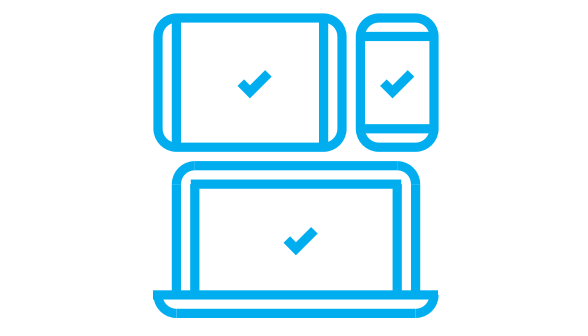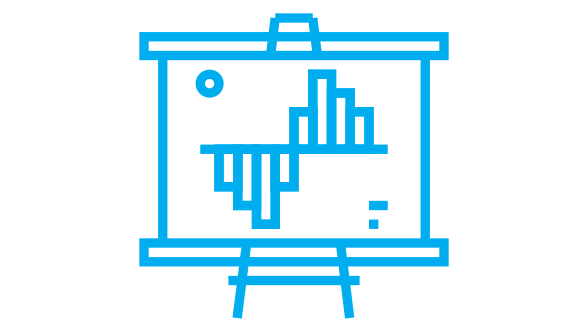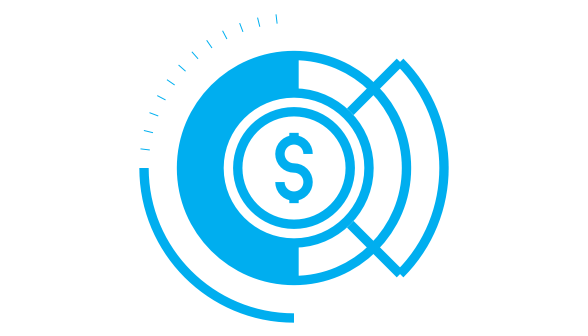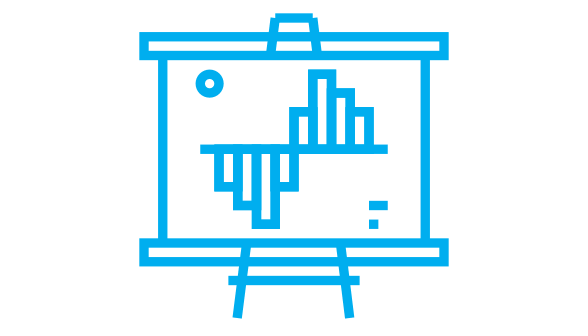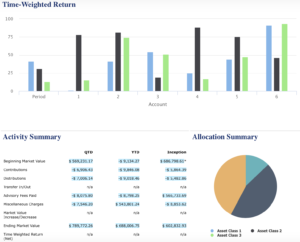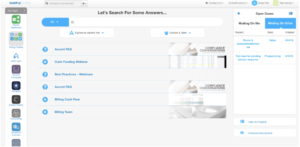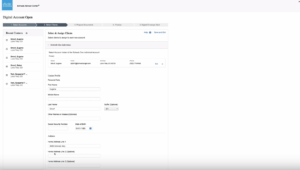Our Q3 product release is around the corner! So here’s some light reading about all the new enhancements that will provide more efficiency, flexibility, and customization for you!
From Event-Based Notifications to direct indexing functionality within Eclipse™ to a next-generation client portal—ok, we’ll stop there—we’re sure you’ll find something you can’t live without in the notes below.
Billing & Composites
You’ve worked hard for your fees; getting paid should be the easy part. And with Orion, it is. Our dedication to flexible billing means we can accommodate nearly any type of billing scenario, so you can continue working hard for your clients without worrying about the accuracy and speed of fee collection.
Highlights
- Advisors can now have an account in one household pay the fees for an account in a separate household without relating the households together. Before this software update, households had to be set as related for one account to pay fees for another. We recognized that bundling portfolio values between households isn’t always necessary in certain situations, so we’re adding more flexibility to payment setup.
How to Get There: Orion Connect > Account > Account Edit > Pays For
Additional Billing Updates
- Advisors who use Orion to calculate fees—and Eclipse™ trading to trade—can now export a fee file that can be uploaded into Eclipse™ trading. Parameters can be set in Eclipse™ trading so a cash funding file can be submitted to the custodian.
How to Get There: Orion Connect > Billing Generator > Bill Instance > Select Instance > Actions > Cash Fund Export
- We added the ability to calculate out-flows using the same method as in-flows, so advisors do not need to manually adjust their invoices each quarter.
How to Get There: Orion Connect > Bill Generator - With the creation of sleeves, many advisors have found it difficult to aggregate sleeves together. Now, advisors can assign a registration as a basis for aggregation on a fee schedule. When assigned, the aggregation value is determined by any account or sleeve within that registration.
How to Get There: Orion Connect > Billing Audit > Fee Schedules > Edit Fee Schedule
Client Experience
As humans, we’re always observing, perceiving, and judging—whether positively or negatively. So why not strive to make clients feel the love all the time? Thanks to the highly anticipated launches of Event-Based Notifications and Advizr, your clients will continue to be your biggest advocates.
Highlights
- Event-Based Notifications automate the creation and delivery of text and email communications for client milestones, like birthdays, as well as account updates like rebalances, model changes, and distributions. Once an event is selected, you can choose from client-specific data points in Orion Connect to automatically personalize the communication. Event-Based Notifications promote transparency between advisor and client and simplify the execution of a proactive and consistent client communication strategy. Make sure to register for our webinar on 9/12 webinar to learn how you can elevate your client experience game with Event-Based Notifications.
How to Get There: Orion Connect > Reporting > Deliver - Our vision to fully integrate Advizr’s next-generation client portal technology into Orion Connect starts with a single sign-on (SSO) integration, asset class mappings, and account type mappings (based on Orion’s defaults) from Orion to Advizr. The SSO integration works at the advisor and rep level, allowing these stakeholders to engage with financial advice faster in order to provide more meaningful results. But this is just the beginning of our exciting plan to fully integrate Advizr into the Orion Connect experience.
How to Get There: To connect clients’ goals with your proposed investment strategies—while offering a best-in-class experience, click here to get started. While there is no additional fee, we are setting advisors up in batches to ensure a seamless experience. Please also note that you must complete our Advizr Ascent training modules before being fully onboarded.
Additional Client Experience Updates
- In Insight, advisors can now show the fixed income for instruments like bonds and CDs with a pop-out that displays maturity distribution, coupon distribution, and yield. Advisors can control grouping by Asset Category, Asset Class, and Risk Category.
How to Get There: Orion Connect > Insight > New Dashboard > Add Tiles
- Also in Insight, we added an Estimated Income tile to illustrate the interest and dividends expected to be earned on investments in the next 12 months. Advisors can show yield on cost, current yield, and estimated annual income with the same aforementioned groupings.
How to Get There: Orion Connect > Insight > New Dashboard > Add Tiles - Web acknowledgements, which previously were only available via the Orion Client Portal, have been added to the Mobile App.
How to Get There: Mobile App > Web Acknowledgement - The Orion Client Portal will automatically end a session after 60 minutes of inactivity.
How to Get There: Orion Connect > Client Portal - We created additional time frame options for the Performance Summary tile in Insight. Month to Date (MTD) and Inception are now included.
How to Get There: Orion Connect > Insight > Performance Summary Tile
- Report Builder 3.0 reports are now available in Insight, provided advisors have already been granted access to the report(s). Previously, this functionality was limited only to Report Builder 2.0 reports.
How to Get There: Orion Connect > Insight > Report Tile
Compliance
OCIE examinations increased 10% from 2017 to 2018. It’s our responsibility to ensure you have the best-in-class tools to help you demonstrate compliance should you be next in line for an audit.*
Highlights
- Assets Under Administration (AUA) is a measure of the total assets for which a financial institution provides administrative services. We have included an AUA Reportable check box at the Product, Account, and Asset levels, which we currently have for the 13F and ADV reportable options. This now allows our advisors to identify any products, accounts, or assets they are only advising on, without the need to create custom fields within Orion Connect.
How to Get There: Orion Connect > Compliance > Disclose - For greater efficiency, advisors will now be able to import a list of securities for trade monitoring, instead of adding them individually.
How to Get There: Orion Connect > Compliance > Inform > Trade Rules > Product Monitoring - Advisors can now download their 13F information in XML format. Before this development, advisors had to download their 13F in CSV format (which can still be done), and then manually convert the file to XML format, the SEC’s preferred output.
How to Get There: Orion Connect > Compliance > Disclose > 13F > Run
Additional Compliance Updates
- For the Supervise tool, the Data Query ID is now displayed throughout Query Templates, Exception Items, Scheduled Queries, All Items, Completed Items, and Open Items. The Query ID is also included in the grid views.
How to Get There: Orion Connect > Compliance > Supervise
- Compliance/Inform admins can now update Tasks, Questionnaires, Brokerage Accounts, and Pre-Clearances en masse—resulting in more streamlined processes.
How to Get There: Orion Connect > Compliance > Tasks: Brokerage Accounts, Pre- Clearance or Questionnaires > Right Click > Context Menu Options
Integrations
We like to think we’re good at what we do, but when others have additional expertise to help you better operationalize your vision, we integrate!
Highlights
- The new Fidelity Digital Account Open Workflow enables you to open new Fidelity accounts in just minutes—and 100% online. The integration works by automatically pushing data from Orion’s New Account Center directly to the WealthscapeSM new account workflow. Also coming to Beta in early September are Fidelity tiles for real-time balances, positions, and history at the account level in our Insight app—so you can share more custodial data with clients. Sign up for our 9/9 webinar to learn how you can open Fidelity accounts with ease.
- The two-way data sync between Orion and Redtail is now live! If you’re a Redtail user and would like to avoid duplicative data entry, potential errors, and more time spent in a stuffy office, there’s absolutely no reason you shouldn’t be using this integration right now. Check out our recent blog post for more information.
How to Get There: Orion Connect > Portfolio Audit
Additional Integrations Updates
- Clients can access the eMoney Client Portal through a single sign-on (SSO) directly from the Orion Client Portal—so they can easily view their financial plans in eMoney with just a couple of clicks.
How to Get There: Orion Connect > Client Portal - Advisors will soon be able to streamline proposal creation in Riskalyze by sending household data directly from the New Account Center in Orion to Riskalyze. Once the proposal is completed within Riskalyze, a PDF version of the proposal can be sent back to Orion. Coming Soon!
- Our upcoming Salesforce sync is a flexible process that allows you to create custom fields in Salesforce, and map specified Orion data to them. Additionally, the update will improve error transparency between the two systems and increase the speed of the sync—resulting in a more efficient experience. Coming Soon!
Reconciliation & Dashboards
We’re constantly working hard behind the scenes on our reconciliation and data processes—to bring you more efficiencies to your day-to-day operations.
Highlights
- Advisor level and rep level users now have the ability to read, edit, and delete transactions for only manually managed accounts and assets.
How to Get There: Orion Connect > Manage Users > Roles > Edit Roles > Privileges > Records > Portfolio: Transactions – Manually Managed Only - We simplified the criteria for an asset to be enabled within AIP without involvement from Orion SME teams by creating an asset status titled Alternative.
How to Get There: Orion Connect > Account Compose > Alternatives > Assets
- We developed the capability to capture more details regarding the fees associated with transactions—such as commision and SEC fee information—rather than just the trading expense transaction (when provided). This allows the details of fees to carry through to a transaction in preparation for expanded reporting capability.
Reporting
The mark of an exceptional report is rooted in the ability to customize it with greater flexibility and personalization. We’re giving you more features to differentiate your reports visually so you can tell better client stories that encompass the entire financial picture.
Highlights
- We developed the functionality to create custom calculations across @tags for any value fields (percentage, number, or currency). Multiple data points are inserted into the tag to create the calculation. Once a calculation is created, you can name it and save it for future use. Ex: Distribution Percent = Activity: Distribution / Activity Ending MarketReports generated from Report Builder will now be included in the Archive tool of our compliance tool.
How to Get There: Orion Connect > Reporting > Report Builder (New) > New Report > Settings > Custom Calculation
- We added @tags for Alternative Investment Platform (AIP) data, so you can create meaningful reports on alternative assets.
How to Get There: Orion Connect > Reporting > Report Builder (New) > New Report > Insert Table > Search @Alternative
- We added an “Include Interval Bars” option to Line Charts, allowing for a bar chart with a line chart overlay. For example, if you’d like to show portfolio period return compared to a portfolio cumulative return in one chart, use this feature.
How to Get There: Orion Connect > Reporting > Report Builder (New) > New Report > Chart > Line Chart
Additional Reporting Updates
- We created the ability to show product returns. The Comparison Control can be updated to display the return value for any product held by a client for the period selected. We also added @tags for notes.
How to Get There: Orion Connect > Reporting > Report Builder (New) > New Report > Insert Grouping Table > Show Benchmarks > Comparison Control > Product Return - The theme grouping can now be updated dynamically to include the desired number of grouping levels. This will increase the flexibility of formatting to include the exact number of groupings needed and their format.
How to Get There: Orion Connect > Reporting > Report Builder (New) > Report Theme > Grouping Tab (3rd Upper Right) > Add Grouping - Within line charts, you now have the control to select how the data label on the Y-Axis is displayed. You can select right, left, or both axes.
How to Get There: Orion Connect > Reporting > Report Builder (New) > New Report > Insert Line Chart > Click on Chart > Appearance - Within charts and tables, we added a control to the limit data. This option allows advisors to show a top or bottom list of the grouping selected.
How to Get There: Orion Connect > Reporting > Report Builder (New) > New Report > Select Chart or Table > Element Controls - We added a control for the way data with no value (N/A) is displayed within reports. This option can now be updated for: Percent, Dollar, Decimal, and Numeric.
How to Get There: Orion Connect > Reporting > Report Builder (New) > New Report > Format - We added a control to update the way negative values are displayed within reports.
How to Get There: Orion Connect > Reporting > Report Builder (New) > New Report > Click on Tag > Select Paragraph Tab > Click Use Negative Parentheses - We created a new ASTRO Concentrated Tax sub-report to show clients how harvesting losses while transitioning out of a concentrated position has benefited their account.
How to Get There: Orion Connect > Reporting > Report Builder (New) > New Report > Element Tab - We created a new @tag for Representative Company Name.
How to Get There: Orion Connect > Reporting > Report Builder (New) > New Report > Insert Table > Search @ - We created new groupings for beneficiaries and trustees to be included in reports.
How to Get There: Orion Connect > Reporting > Report Builder (New) > New Report > Insert Grouping Table > Right Click > Grouping - We increased the number of billing tags available. For example, excluded assets and special instructions can now be included in reports.
How to Get There: Orion Connect > Reporting > Report Builder (New) > New Report > Tables > Select Table > Search @Billing - We added cost basis tags that allow the option to break out gain loss into the specific Gain or Loss.
How to Get There: Orion Connect > Reporting > Report Builder (New) > New Report > Insert Table > Search @
- We added new @tags such as RMD Amount and RMD Remaining to display RMD information when reporting to representatives or clients.
How to Get There: Orion Connect > Reporting > Report Builder (New) > New Report > Add Grouping Table > Insert RMD tags - We added the ability to display the custodial account number of a sleeved account at the registration level. Inserting the @tag will pull this value into each report. Advisors can now group by Tax ID in a grouping table.
How to Get There: Orion Connect > Reporting > Report Builder (New) > New Report > Insert Table > Search @ - We developed the ability to create subscript text using @tags or text. This enhancement allows users to tie a disclaimer to a specific field within the report.
How to Get There: Orion Connect > Reporting > Report Builder (New) > New Report > Enter @ Tag or Text > Left Click > Select x2 Subscript Format - We added an @tag to show the number of transactions for a selected Activity.
How to Get There: Orion Connect > Reporting > Report Builder (New) > New Report > Add Grouping Table > @Transaction Count
- We added an @tag for Household Country to allow for a more accurate address.
How to Get There: Orion Connect >Reporting > Report Builder (New) > New Report > Add Static Table > @Household Country - We added a color field to the Model Aggregate editing screen, empowering advisors to assign specific colors to models which can then be displayed in custom reports.
How to Get There: Orion Connect > Models > Model Aggregates > Edit Model > Color - The logic in the Group Color @tag has been updated to include Model Aggregate color assignments.
How to Get There: Orion Connect >Reporting > Report Builder (New) > New Report > Insert Grouping Table or Chart > Select Model Aggregate as Grouping - We updated the RMD process so that it does not include sleeve movement as RMD Distributions.
How to Get There: Orion Connect > RMD Dashboard > Distributions Amount YTD - We added Portfolio Group as a new level in the Benchmark Assignments app.
How to Get There: Orion Connect > Benchmark Assignments > Level > Portfolio Group
Trading
We’ve built our trading tools to integrate seamlessly with one another, providing you with efficiency and connectivity across platforms. Now, we’re taking these benefits to greater heights with the fusion of Eclipse™ and ASTRO.
Highlights
- We fused direct indexing functionality within ASTRO, our SMA optimizer, with our tax-intelligent trading platform, Eclipse™, so you can create custom, direct indexed portfolios and execute the recommended trades all without ever having to leave Eclipse™.** This means that for ASTRO-enabled accounts, advisors can unlock five pre-defined direct indexing models—each with a specified buy list, number of securities, tracking error, etc— for immediate use within Eclipse™. Once a model is chosen, advisors can implement various types of restrictions, like security, sector/industry, ESG, and capital gains. ASTRO will then do the legwork, recommending the securities from the model buy list that have the highest impact for the client. Trades are then sent to the orders grid, where you can choose to process or decline them. To learn how to direct index and execute trades on just one platform, make sure to register for our upcoming 9/10 webinar.
How to Get There: Orion Connect > Eclipse™ > Accounts > Edit Account Details > ASTRO Enabled - We fully revamped the Tactical Tool within Eclipse™. While the functionality remains largely identical to the former version, the user interface and experience were redesigned to increase the speed, create more streamlined workflows, and make the tool more intuitive—all so you can review trades and manually generate changes with greater efficiency. For advisors that use features available only in the old Tactical Tool, you’ll see both tools in your Eclipse™ instance. And for advisors that don’t use these features, we are currently shutting off the old Tactical Tool to avoid any confusion. Check out our recent blog post for more information.
How to Get There: Orion Connect > Eclipse™ > Accounts > Three Dot Menu > Tactical Tool
Additional Trading Updates
- We added the ability to enter “Sell All” in the shares column on an import to liquidate a security.
How to Get There: Orion Connect > Eclipse™ > Trades > Right Hand Sidebar > Quick Trade Import
- We added a new firm preference called “Allow wash sales on 100% sell.” When Allow Wash Sales = “False” this preference will allow a security to be sold at a loss, even if there was a purchase within 30 days, as long as it is a 100% sell. A corresponding buy trade within 30 days of this sale would still be considered a wash sale.
How to Get There: Orion Connect > Eclipse™ > Admin > Preferences
- We added “Tax Qualification” to the Accounts Grid in Eclipse™. This will allow users to see if an account is taxable, tax deferred, or tax exempt.
How to Get There: Orion Connect > Eclipse™ > Accounts > All Accounts
READY TO TAKE ADVANTAGE OF ORION’S LATEST ENHANCEMENTS?
All of these upgrades are coming to you when the Orion software update arrives on August 24th.
To learn more about the latest and greatest features, sign up for our upcoming product release webinar on August 28th.
0861-OAS-8/19/2019
*https://www.sec.gov/files/OCIE%202019%20Priorities.pdf
**The direct Indexing functionality inside Eclipse™ requires a $1000 minimum balance in ASTRO—and access to Eclipse™
May 2019 Software Update: Full Release Notes
Our Q2 product release is just about here! Which means it’s time to read about everything that will make your life easier—and your clients love you even more.
Whether it’s our major reporting enhancements, new Batch Performance app, or improvements to our client presentation tool, we’re sure you’ll find something to rally behind in the notes below.
Advisor Experience
Patience is a virtue, but let’s face it, waiting is still a hassle. In this update, we’re giving you the ability to run your own performance batches—no assistance needed.
Highlights
- We created a brand new Batch Performance app, allowing you to run performance across your database for the groupings and time frames of your choosing.
How to Get There: Orion Connect > Batch Performance
- For advisors that upload tax documents to the Client Portal, we understand you’re uploading more than just 1099s. For that reason, Orion has renamed the “1099 Tax Reports” document bucket to “Tax Reports.”
How to Get There: Orion Connect > Client Portal > Documents > Tax Reports - We added the ability to assign multiple contacts to an Orion Support case to allow for message notifications to be received by multiple users.
How to Get There: Orion Connect > Orion Support > Any Case > Additional Contacts
Billing & Composites
On-time billing is critical for the health of your business, so we’re continuing to differentiate our offering with new features to complete tasks that formerly required some time-intensive workarounds.
Highlights
- In the Post Payment app, advisors can un-post a specific account fee without un-posting the entire batch. This functionality also works with a fee that was auto-posted.
How to Get There: Orion Connect > Post Payments > Actions > Undo Post Payments > Date Posted or Batch Number > Select Item To Un-Post
- Previously, the only way to add a dollar amount to a payout rate was to add a minimum fee. We’ve added the ability to allow advisors to create a payout rate for a flat dollar amount.
How to Get There: Orion Connect > Billing Audit > Payout Rates
Compliance
Getting the information you want, when you want, shouldn’t be an arduous process. We’ve made information gathering easier than ever with new filter options.
Highlights
- We added filter options to include RIA, Rep, Broker/Dealer, Sub-Advisor, Custodian, Management Style, Model, Client Category, Registration Type, and Business Line to assist with sorting.
How to Get There: Orion Connect > Compliance > Tool
Integrations

Highlights
- We’ve built a single-sign-on to MyRepChat. MyRepChat is an SMS texting platform for a BYOD environment. Features of the platform include:
- Text and group messaging
- Compliance features
- Message scheduling
- A digital assistant
- Ability to import contacts
- Auto-forwarding calls from a landline
And stay tuned — we’ll be building out additional integration features later this year.
How to Get There: Once the SSO has been made available to your user role by your firm’s User Admin, simply log into Orion Connect and click the MyRepChat icon.
- We’ve enhanced our integration with Asset-Map to include an Insight Tile, so advisors can seamlessly access and edit their clients’ asset-maps within the Insight dashboard.
How to Get There: Orion Connect > Insight > Add Tile (+) > Integrations > Asset-Map
Recon & Dashboards
Clients deserve engaging presentations during in-person meetings. We continue to improve our Insight dashboard so you can knock their socks off.
Highlights
- We’ve made an enhancement to Insight, our client presentation tool. Advisors now have the ability to display household and account-level target allocations inside of the Target Allocation tile.
How to Get There: Orion Connect > New Dashboard > Add Tile - The unrealized and realized gain/loss tiles inside of Insight have been revamped. Advisors can now have more tax-driven data at their fingertips for client presentations.
How to Get There: Orion Connect > New Dashboard > Add Tile > Unrealized Gain Loss
- We added product as a grouping option with our Performance, Holdings Detail, and Holdings Summary tiles in the Insight app. This enhancement allows you to drill down further and view performance at the product level within Insight.
How to Get There: Orion Connect > Insight > Select Dashboard > Holdings Detail Tile > Settings > Grouping - We created a new estimated income tile inside of Insight. This now allows advisors to communicate with clients about the estimated annual income and yield.
How to Get There: Orion Connect > Insight > New Dashboard > Add Tile - Morningstar classifications across Orion Connect will automatically update, providing advisors with the most up-to-date information. No action is necessary.
Additional Reconciliation Updates
- We created Audited Date and Audited By columns for asset classes and asset categories to provide clearer and more actionable information in the Products and Prices App.
How to Get There: Orion Connect > Products & Prices > Asset Classes/Categories Section - We added the following new columns to the Tax Center App: Account Created Date, Custodian, and Qualified.
How to Get There: Orion Connect > Tax Center > Audit Pages - We added the ability to mark records as “Reviewed” or “Not Reviewed” for users to see which tax lot audits they have already previously reviewed.
How to Get There: Orion Connect > Tax Lot Audits > Custodian Realized > Status Column, Tax Lot Audits > Custodian Unrealized > Status Column - We now give advisors the ability to “opt-in” to the local income override only if they want that override turned on.
How to Get There: Orion Connect > Products & Prices > Income Override Setting > Local On/Off Toggle Setting
- We added a realized and unrealized cost basis feed for Gemini. This allows Orion to report accurate cost basis information for Gemini accounts.
- We added needed defaults to new products in order to improve the user experience for creating products in Account Composer.
How to Get There: Orion Connect > Account Composer > Products > Actions > + New Product **Fill in all of the required fields for a new product, but leave the subtype blank
Reporting
Advisors spend a lot of time creating reports, so we’re on a mission to make reporting fun again. We’ve added new filtering capabilities and grouping options to get you jazzed about our uber-customizable and time-efficient reporting engine.
Highlights
- Reports generated from Report Builder will now be included in the Archive tool of our compliance tool.
How to Get There: Orion Connect > Compliance > Archive
- We added the ability to group by time on tables. Once selected, the frequency can be set to select the interval for time.
How to Get There: Orion Connect > Reporting > Report Builder (New) > New Report > Tables > Grouping Table > Right Click > Grouping > Time
- We added the ability to filter data on tables and charts. Single or multiple filters can be added to narrow the scope of the data returned on a report.
How to Get There: Orion Connect > Reporting > Report Builder (New) > New Report > Table or Chart > Click on Element > Filters
- Advisors can now select alternate line shading on specific elements. When using a Static or Grouping table, the line shading can be enabled or disabled within the setting tab. This will cause the element to operate independent of the theme.
How to Get There: Orion Connect > Reporting > Report Builder (New) > New Report > Tables > Static or Grouping > Click on Element > Settings Tab > Use Alternate Line Shading
Additional Reporting Updates
- We added @tags for notes. The tags for Household Notes, Account Notes, and Trade Instructions can now be used on reports and cover pages.
How to Get There: Orion Connect > Reporting > Report Builder (New) > New Report > Tables > Grouping Table > Search @ and Tag Name - We added a control for Unknown Cost Basis. This setting dictates how unknown cost is displayed on a report. Unchecking the option will omit any unknown cost—and show as “N/A.”
How to Get There: Reporting > Report Builder (New) > New Report > Settings > Cost Basis > Edit > Include Unknown Cost Basis - Advisors can now use a grouping table within a cover page.
How to Get There: Orion Connect > Reporting > Report Builder (New) > Cover Pages > New Cover Page > Tables - We added the ability to suppress additional pages when using an Advance Grouping. If only one entity exists under the grouping, selecting this option will suppress the data for the Advanced Wrapper.
How to Get There: Orion Connect > Reporting > Report Builder (New) > New Report > Layout > Advance Grouping > Click on Element > Hide If Only One Group - We added a “Yield on Cost” @tag, allowing you to show the annual dividend rate of security, divided by its average cost basis.
How to Get There: Orion Connect > Reporting > Report Builder (New) > New Report > Tables > Grouping Table > Search @Yield on Cost - We added the ability to select how the Inception Date Range option looks at data. This control exists on any inception date range and selecting the option looks to the holding period—rather than just to the inception date.
How to Get There: Orion Connect >Reporting > Report Builder (New) > New Report > Settings > Date Range > Edit > Select Inception > Start Date Method > Inception or Holding Period - We added the ability to use custom fields. Custom fields created at the Representative, Household, Registration, Account, and Product levels can now be used within reports.
How to Get There: Orion Connect > Reporting > Report Builder (New) > New Report > Tables > Grouping Table > Search Custom Field - Advisors can now group by tax status. Each option can be selected within a table and are as follows: Qualified, Product Taxability, and State/Federal Taxability. Qualified will look at the Account Type, whereas Product and State/Federal will look at the product level setting to determine the tax status.
How to Get There: Orion Connect > Reporting > Report Builder (New) > New Report > Tables > Grouping > Right Click > Grouping > Qualified, Product Taxability, or State/Federal Taxability - We added a “Growth of” @tag. These tags can display performance for both the benchmark and the entity selected for growths of $1, $100, or $1,000.
How to Get There: Orion Connect >Reporting > Report Builder (New) > New Report > Tables > Groping Table > Search @Growth - We added an “Expense Ratio” @tag on a product and asset level, in addition to higher levels like account, household, model, etc.
How to Get There: Orion Connect > Reporting > Report Builder (New) > New Report > Tables > Grouping Table > Search @Expense Ratio - Advisors can now group by Tax ID in a grouping table.
How to Get There: Orion Connect > Reporting > Report Builder (New) > New Report > Tables > Grouping Table > Right Click > Grouping > Tax ID
- We added a State grouping for bonds. This value pulls for the state listed at the product level for each bond.
How to Get There: Orion Connect > Reporting > Report Builder (New) > New Report > Tables or Charts > Select Element > Grouping > Bond State - We added a spacer element. Say you’d like to have two elements side-by-side with a 1/2″ space between them, now you can do so.
How to Get There: Orion Connect > Reporting > Report Builder (New) > New Report > Layout Dropdown > Spacer
READY TO TAKE ADVANTAGE OF ORION’S LATEST ENHANCEMENTS?
All of the improvements you’ve read about in today’s article, plus many more will be coming to you when the Orion software update rolls out on May 18th.
To learn more about how to scale your firm with these new enhancements, sign up for our upcoming product release webinar on May 29th.
0474-OAS-5/14/2019
February 2019 Software Update: Full Release NotesOur Q1 product release is right around the corner, so it’s time to check out all of the new enhancements, tweaks, and other updates that will make a difference for your firm.
Read on to discover your next favorite Orion Connect feature. Whether it’s leveraging our new employee trade monitoring tool to satisfy Code of Ethics obligations or prospecting business owners looking to sell their businesses in the near future, we’re sure you’ll find something to love in the notes below.
Advisor Experience
When you need to get something done in Orion, timeliness is key. This month, we’re updating some of our app names to make it more clear what each one does.
Highlights
- We changed the names of a few apps for an enhanced advisor experience: Rep Portal → Advisor Portal, Compass → Compliance, Integrations Center → Integrations, Project Management → Onboarding, Data Queries → Query, Interface Reconciliation → Reconciliation Status, Engage → Video Statements
How to Get There: Orion Connect Home Screen
- We added the ability to filter participants on the Plan Editor in the Firm Profile app.
How to Get There: Orion Connect > Firm Profile > Qualified Plans > Select Plan > Right Click > Edit Plan > Participants
Billing & Composites

Highlights
- We removed the stipulation that all billed accounts must be active. Although sleeves can be closed within a registration—in the event they should no longer be included with trading,—those sleeves still need to be billed.
How to Get There: Bill Generator > Live/Forecast Bills > Choose method from dropdown
- We updated the Billed Market Value (BMV) column in the Household Bills tab in Portfolio Audit to include only the individual HH’s BMV instead of the entire bill instance’s BMV.
How to Get There: Orion Connect > Portfolio Audit > Household Level Edit Screen > Household Bills Tab > Billed Market Value
Additional Billing Updates
- Advisors now have the ability to validate/invalidate a bill instance by right clicking on the instance in the Bill Generator. Currently, this process must be completed by the billing team using a data query.
How to Get There: Orion Connect > Bill Generator > Bill Instance - In the Posted Payments app, an Advisor will now have the opportunity to enter notes, which will help with tracking the status of an outstanding receivable.
How to Get There: Orion Connect > Post Payments
Compliance
Keep better track of your employees’ trade activity with the launch of Inform. This new compliance tool makes it easy for your firm to maintain its Code of Ethics obligations. Sign up for our upcoming Inform webinar here.
Highlights
- Inform enables compliance officers to automate employee trade monitoring, while leveraging the data already maintained in Orion Connect to efficiently and proactively identify potential violations*. What’s more, advisory firms can monitor employee trade activity with access to more than one thousand custodians. Inform provides an audit trail to confirm compliance with Code of Ethics obligations, which can be sent to the SEC upon request.
How to Get There: Orion Connect > Compliance > InformContact Compliance@Orionadvisor.com for more details. *Available for an additional cost.
Integrations
Your value-add services to clients are seriously growing with this month’s integration updates. A new partnership with BizEquity, which provides business valuation insights, can transform your client offering through your Client Portal.
Highlights
- BizEquity’s business valuation tools provide an opportunity for Orion advisors to provide this information to their clients to create a more comprehensive financial picture. BizEquity’s business valuation questionnaire and analysis are now available in Orion’s Client Portal. To enable the integration, toggle BizEquity to “On” in the integrations tab of your settings.
How to Get There: Orion Connect > Client Portal > Tools - We now provide advisors single sign-on into BizEquity’s lead generation platform to access business valuation reports and prospect private business owners.
How to Get There: Orion Connect > BizEquity - Orion’s integration with Tolerisk provides advisors with access to risk tolerance assessment tools that measure the end-client’s willingness and ability to take investment risk by incorporating their cash flows. All factors are combined into a simple, measurable, and actionable risk directive. With this integration Orion users can load clients from Orion into Tolerisk, send PDF reports from Tolerisk to Orion, and access the Tolerisk Score and Probability of Running Out of Money reports in the Client Portal. To enable the integration, toggle Tolerisk to “On” in the integrations tab of your settings. Orion users also receive a discount on Tolerisk services using code: OrionAdvisor.
How to Get There: Orion Connect > Client Portal > Tools
- Practifi is the business management platform for financial advice. As an integrated industry solution, Practifi was built to help advisors better connect with their clients, increase business efficiency and to give them the tools to grow. The platform combines clients’ financial goals, risk profile, cash flow, assets, debt and insurances into a single, unified view, while offering integrations with a wide variety of partners to help advisors strengthen their business ecosystems. By joining forces with Practifi, advisors can view all of their Orion Accounts and Holding information from within the Practifi client record and summarize account performance instantly in the Insights Dashboard. Additionally, Orion features standard to our Salesforce can be made available in Practifi.How to Get There: This integrations lives on the PractiFi platform.
- We added a single sign-on (SSO) to Nexa Insights to allow advisors to research client opinions and evolve their practices
How to Get There: Orion Connect > Nexa Insight
Recon & Dashboards 
Sometimes, it’s the little things that create the biggest results. With the addition of new information to track on securities and more columns to sort and filter by in various apps, we’re improving on your ability to feel secure in knowing that all your data is up-to-date and accurate.
Highlights
- We built a tool to allow advisors to import the master client list on their own with a wizard to walk them through any data that may need to be created prior to import (e.g. reps, custodians, reg types, etc).
How to Get There: Orion Connect > New Accounts Center > Tools > Master Client List Wizard - Advisors can now filter on securities—held as of a specific date—that are missing Risk Categories. This functionality is similar to how advisors can filter on securities that are missing Asset Classes in the Products and Prices App.
How to Get There: Orion Connect > Products & Prices App > Missing Risk Categories
- For the BNY Mellon Pershing interface, we updated the transaction file processing logic, allowing Orion to distinguish between share exchanges and share class interchange activity types.
Additional Reconciliation Updates
- We created Audited Date and Audited By columns for asset classes and asset categories to provide clearer and more actionable information in the Products and Prices App.
How to Get There: Orion Connect > Products & Prices > Asset Classes/Categories Section - We added the following new columns to the Tax Center App: Account Created Date, Custodian, and Qualified.
How to Get There: Orion Connect > Tax Center > Audit Pages - We added the ability to mark records as “Reviewed” or “Not Reviewed” for users to see which tax lot audits they have already previously reviewed.
How to Get There: Orion Connect > Tax Lot Audits > Custodian Realized > Status Column, Tax Lot Audits > Custodian Unrealized > Status Column
Reporting
Even though we released an all-new Report Builder last quarter, we’re still making improvements to our reporting solutions. Check them out below.
Highlights
- We created the ability to add a Table of Contents to your custom reports, allowing you to easily navigate through different sections of your reports.
How to Get There: Orion Connect > Reporting > Custom Reports > New Report > Layout > Table of Contents Entry
- Advisors can now change the Unmanaged Accounts title in the Client Portal, allowing them to align the wording in the Client Portal with their custom reports.
How to Get There: Client Portal > Admin > Portfolio > Unmanaged Accounts Tile
- We created a new Annualized Performance Table that includes activity and performance returns.
How to Get There: Orion Connect > Reporting > New Report Builder > Sub Report Tab
Trading
While we’re excited to share some big improvements to Eclipse™ trading next quarter, we still have an update for you now. Also, if you haven’t checked out one of our Eclipse™ trading webinars, we highly recommend doing so here.
Highlights
- In Eclipse™ trading, we have added the ability for equity/ETF trades to be created for a fractional share amount. This can be set by custodian, since certain custodians do not allow fractional shares to be executed.
How to Get There: Orion Connect > Eclipse™ > Administrator > Custodians
READY TO TAKE ADVANTAGE OF ORION’S LATEST ENHANCEMENTS?
All of the improvements you’ve read about in today’s article, plus many more will be coming to you when the Orion software update rolls out on February 23rd.
To learn more about how to scale your firm with these new enhancements, sign up for our upcoming product release webinar on March 5th, 2018.
0144-OAS-2/20/2019
February 2019 Software Update HighlightsOn February 23rd, the Orion portfolio accounting platform will receive its first software update of the year.
Get yourself ready, because we’re going to cover a lot of ground! In this preview, we’ll give you a sneak peek into what you can expect in the upcoming weeks, like…
- A brand-new compliance feature allowing firms to monitor employee trade activity
- A BizEquity business valuation tool in the Client Portal
Keep your eyes out for another Orion blog when we’ll review the full Release Notes and everything not covered in this post!
Compliance
Regain Code of Ethics Control with an Employee Trade Monitoring Tool
What We Built
Inform is Orion’s newest compliance tool, allowing compliance officers to:
- Monitor and compare employee trades against firm-wide trade activity
- Maintain and distribute affirmations, certifications, and disclosures related to the Code of Ethics
- Track approvals and rejections of gifts, outside business activities, and more
- Keep results for easy record keeping and future access for the SEC and state regulators
Why It Matters
Advisory firms are required to maintain a Code of Ethics under the Advisers Act, including the monitoring of employee trading activities. Inform enables compliance officers to efficiently and proactively identify potential violations with automated employee trade monitoring. Inform also provides an audit trail to confirm compliance with Code of Ethics obligations, which can be sent to the SEC upon request. By leveraging Inform with your data already maintained in Orion Connect, you can also perform frontrunning reviews and consolidate your tech stack.
How to Learn More
Inform will be available on February 23rd for an additional cost. At that time, you can reach out to compliance@orionadvisor.com to learn how to activate the tool for your compliance administrator and firm employees. In the meantime, register here for our March 7th webinar to learn more about how Inform can help your firm satisfy Code of Ethics obligations.
Integrations
Grow Your Business with a Leading Business Valuation Integration
What We Built
BizEquity is the leading provider of business valuation knowledge. Through Orion’s integration with BizEquity, Advisors can:
- Deliver new valuation reports to facilitate conversation with existing business owner clients within the Client Portal
- Prospect new clients looking to sell their businesses soon via a single sign-on to BizEquity’s platform
- Value their own advisory business—a vital metric as M&A opportunity intensifies in the financial services industry
Why It Matters
While much of the recent conversation in wealth management has been about the “millennial opportunity,” business-owner wealth is a largely untapped opportunity in the U.S. According to BizEquity statistics, in the next 10 years, 40 million business owners expect to sell their business, and 3 million plan to sell by 2020. Yet, less than half of business owners have consulted with a financial advisor.
Further, by providing a business valuation tool to clients, advisors can facilitate conversations with a more holistic view of their clients’ financial picture.
How to Learn More
You will gain access to the complete BizEquity integration on February 23rd. In the meantime, register here for our February 20th webinar to learn more about how BizEquity can unlock more business valuation opportunities for your firm. All of the highlights covered in today’s article—plus many more enhancements and upgrades—will be coming to you soon!
Click here to sign up for our next product release webinar on March 5th, 2019 to learn more about how to scale and grow your firm with these new enhancements.
November 2018 Software Update: Full Release NotesWe’ve already given you a sneak peek at a few highlights coming in our November Software Update, and in today’s post we’re sharing all of the new enhancements, tweaks, and other updates that will improve efficiency and productivity within your firm.
Read on to discover your next favorite Orion Connect feature. Whether it’s interacting with a next-gen Report Builder, co-browsing with clients in the Client Portal, searching more easily in our new Orion Support app, or opening accounts at Schwab without any physical paper, we’re sure you’ll find something you’ll love in the notes below.
Here’s a look at all the updates we’re unveiling, starting on November 10th.
Billing & Composites
This month’s billing updates are all about helping you maximize efficiency when using Orion. From adding the ability to auto-assign fee schedules to being able to access billing data fields in more locations, you’ll find yourself completing billing tasks faster than ever.
Highlights
- We’ve created the ability to auto-assign a fee schedule to a new sleeve account based on the fee schedule assigned to a model.
How to Get There: Tom > Model > Model Aggregate > Billing > Assign Fee Schedule, then Registration Level > Sleeve Set Up > Add New > Add Model > Process - If you’re familiar with our Composites app, you’ll also know that Account Change History is an important tool to use for tracking changes to model and management style assignments. We’ve now added the Qualified Plan field as an available option for tracking.
How to Get There: Portfolio Audit > Accounts > Edit Account > Account Change History - Need to update advisor notes in mass for existing composites? No problem! The Import Update Historical Composites function has been simplified to work just like a custom import. On the spreadsheet just enter your Composite Row ID, fill in the field that needs updating, import, and you’re done! It’s no longer required to fill out every field in the spreadsheet.
How to Get There: Composites > Accounts > Actions > Import Update Historical Composites
Additional Billing Updates
- Bill Start date was being overlooked with the Sleeve Entity option. We have updated/added the Entity option Average Daily Balance Overrides Bill Start Date. This allows the system to use the Bill Start Date.
How to Get There: Firm Profile > Option Information > Billing > Average Daily Balance Overrides Bill Start Date - We have added a change history option for pay method called “Bill Pay Method.”
How to Get There: Portfolio Audit > Accounts > Edit Account > Change History - The Fee Collection Instance now has the option to create Renewal fees or Financial Planning Fees.
How to Get There: Bill Generator > Fee Collection Instance > Actions > Add New - Similar to the existing Management Style and Model columns currently existing in Composites, the Bill Schedule column will now be assigned to the most recent entry in Account Change History which occurs prior to the composite end date.
How to Get There: Portfolio Audit > Accounts > Edit Account > Change History - Household Excluded Assets has been added to the Billing Audit grid.
How to Get There: Billing Audit > Household Excluded Assets - We’ve built a new API that gives the ability to make one call to set all accounts within Registration to specific fee/payout schedules. This call should also update the Account Change History logs to split billing and to track changes.
- How to Get There: Contact Tech Support if you need assistance with setting up API calls.
- With more firms using our financial planning fee tool, Orion has made it easier to assign FP fees in mass.
How to Get There: Billing Audit > All Households > Actions > Import Financial Planning Fees - Historically Orion has not allowed any changes to the Bill Entities that are available for Payouts. They have always been generic: Rep, Rep2, RIA, Mgr, etc. Because Orion continues to find instances where a payout entity does not fall in our pre-set payout names, we have decided to open this feature up so Advisors can now create custom payout entities. The maintenance of Bill Entities can be found in the Firm Profile app.
How to Get There: Firm Profile > Bill Entities - Previously Orion prorated the household fees based on the size of the account. We have now created the ability to place an order for fees to be pulled out of accounts in the order they are assigned.
How to Get There: Billing Audit > All Households > Locate HH > Edit HH > Tiered Fee Priority
Integrations
Tired of paperwork? If you custody with Schwab, you’ll soon be able to open accounts digitally starting from the New Accounts Center app in Orion Connect. Once that new account is open, keep improving your client experience with an Asset-Map integration and co-browsing so you can provide better support to clients who use your Client Portal.
Highlights
- Starting from Orion’s New Account Center app, advisors can launch the Schwab Digital Account Opening experience and push relevant Orion data right into their custodial new account forms — in as little as five minutes. The Schwab Digital Account Opening tool is in Closed Beta with a release date of early 2019.
How to Get There: New Account Center App - Leverage SaleMove’s co-browsing, live observation, and screen share functionalities to enhance client experience in the Client Portal — all at no additional cost.
How to Learn More: Manage Users > Roles > Actions > Client Cobrowse - An AssetMap tile will now be available within the Insight app, enabling advisors to create an understandable, one-page financial landscape for clients.
How to Learn More: Orion Connect > Insight App > Integrations > AssetMap - eMoney released an SSO from their Client Portal to Orion’s Client Portal. This allows Advisors to utilize both client experiences alongside one another, adding flexibility to choose the best features of each portal.
How to Learn More: eMoney’s portal
Recon & Dashboards
We’ve refined our reconciliation-focused apps so you can get to cost basis data in Tax Center more quickly, and you no longer need to populate a Date of Birth for beneficiaries.
Highlights
- We’ve added links to Realized and Unrealized data queries to the Tax Center. Queries will be at Account, Asset, and Tax Lot level.
- We’ve removed the DOB Requirement from the Beneficiary Import.
How to Get There: Custom Imports > Beneficiary Import
Reporting
Report Builder 3.0 is dominating the headlines with app consolidation and levels of customization far greater than what you’ve experienced. However, don’t forget about updates to existing reports like the RMD and Model Change Estimated Gain Loss reports.
Highlights
- We’ve consolidated the Report, Report Builder, Report Batches, and Data Queries into one central app.
- Drag and drop report sections and format them as half, full, or ⅓ page sections.
- Create multi-level pie charts that can stack information in a single chart.
- Design your own data tables and then move, add, delete, or adjust columns.
- Set default parameters and calculations on tables.
- Add images at the beginning, middle, or end of custom reports.
- Create a sub-report once, and use it over and over again.
- Save multiple versions of a custom report to accommodate unique client preferences.
- Get a realistic view of how reports will look before you run them with demo data preview functionality.
Additional Reporting Updates
- For cash products, we’ve introduced the option to accrue interest and dividends daily. Instead of the performance impact occurring on the date of the interest/dividend payment, the impact can now be spread across the accrual period in proportion to the security’s daily ending value. Please contact SME Performance if you’d like this database entity option enabled or for more information.
How to Get There: Firm Profile > Option Information > Daily Interest Accrual or Products and Prices > Edit Product > Local > Use Daily Interest Accrual - We’ve added RMD report that shows systematic data along with annualized withdrawal percent.
How to Get There: Report Builder > New Report > SWP Summary Report - We’ve updated the Model Change Estimated Gain Loss report so that it now shows the Gain/Loss for Model Aggregates.
How to Get There: Reports > Model Change Estimated Gain Loss - The CEF Advisor Index disclaimer has been added to our standard Index Disclosure sub report.
How to Get There: Report Builder > New Report > Sub Report Tab > Index Disclosure
Advisor Experience
Spread the love and let us know when an Orion team member makes your day with the new Orion Support app’s Employee Recognition feature. You’ll also find time-saving features like links that take you directly to Orion Ascent e-learning courses.
Highlights
- You now have the power to recognize Orion employees for a job well done! By clicking on the gift box icon in Orion the new Orion Support app you can enter the name of the Orion employee who stepped up and helped deliver an excellent service experience.
How to Learn More: Orion Support > Employee Recognition - All new messages sent from a case in the new Orion Support app will no longer be emailed to Orion. Instead, they will be posted to the case as a case comment. Advisors will receive an email notification when Orion posts a new case message.
How to Learn More: Orion Support > Case Comment - Chat transcripts will now be available to view from your cases in our new Orion Support app.
How to Learn More: Orion Support > Open Cases Widget > Open Case > View Chat Transcript Button - Advisors can open links sent to them via email or cases. Examples: Orion Support Articles & Ascent Video links.
How to Learn More: Follow an Orion Support/Ascent link to the source
Additional UI/UX Updates
- With our new Trends mobile app, get a holistic view of your firm by viewing AUM over time, analyzing clients by demographics, comparing advisory fees, and viewing firm wide performance — all from your phone, wherever you are.
How to Get There: Download the app here. - We updated our mobile app to make it compatible with new apple products and software updates.
READY TO TAKE ADVANTAGE OF ORION’S LATEST ENHANCEMENTS?
All of the highlights you’ve read about in today’s article, plus many more enhancements and upgrades, will be coming to you when the Orion software update rolls out in the coming months.
To learn more about how to scale your firm with these new enhancements, sign up for our upcoming webinar on December 4th, 2018.
0575-OAS-11/6/2018
November 2018 Software Update HighlightsOn November 10th, the Orion portfolio accounting platform will receive its final software update of the year. Get yourself ready, because we’ve got a lot of great things to share! In this preview, we’ll give you a sneak peek into what you can expect in the upcoming weeks, like….
- Why our next-gen Report Builder will have you dropping everything to create new reports
- Where you can find the support resources you need with the all-new Orion Support app
- How Orion and Schwab have deepened their integration with an expanded Digital Account Opening feature
- What you’ll experience with Orion and SaleMove’s advanced advisor/client co-browsing tool
Keep your eyes out for another Orion blog when we’ll review the full Release Notes and everything not covered in this post!
Reporting
Create Better Reports in Less Time with Report Builder 3.0
What We Built
The updates to the Report Builder app are almost too many to list, but we’ll try anyway. For starters, we are consolidating our reporting apps into one centralized location inside of Orion Connect. We’re also adding a number of changes to the way you build and interact with reports.
Here’s just a few of the most exciting enhancements:
- Drag and drop report sections and format them as half, full, or ⅓ page sections
- Create multi-level pie charts that can stack information in a single chart
- Design your own data tables and then move, add, delete, or adjust columns
- Set default parameters and calculations on tables
- Add images at the beginning, middle, or end of custom reports
- Create a sub-report once, and use it over and over again
- Save multiple versions of a custom report to accommodate unique client preferences
- Get a realistic view of how reports will look before you run them with Live Preview
Why It Matters
The next-gen Report Builder app empowers you to build higher quality reports in less time. Fully preview reports—with demo data—before using them, while also saving multiple versions of a report to accommodate unique client preferences. Build a report once, and then have it available to use time and again at a moment’s notice.
How to Learn More
Report Builder 3.0 will enter beta on November 10, with a full release for all Orion advisors coming in early December 2018.
Support
Orion Social Gets New Abilities and an Updated Look and Feel!
What We Built
Right now, you know the Orion Social app as the place to go to find training resources and get support from Orion subject matter experts. In this November release, the Orion Social app will become “Orion Support,” with an entirely new look and feel.
In the Orion Support app, we’ve amplified the app’s search functionality so you can now search across all help articles, webinars, Ascent courses, and more without first having to select a specific Group. Additionally, the Orion Support app also includes a Top Apps drawer that gives you new options for displaying your favorite apps, the ability to submit Employee Recognition for when an Orion team member goes above and beyond the call of duty, and security enhancements to new case messages.
Why It Matters
The Orion Support app will provide you with an easier way to find helpful resources and tech tips by offering the same navigation as the other Orion apps you use.
How to Learn More
Once the November software update is released, Orion Social will automatically update to the Orion Support app.
Integrations
Orion and Schwab Team Up to Deliver an Integrated Digital Account Opening Tool
What We Built
Starting from Orion’s New Account Center app, advisors can launch the Schwab Digital Account Opening experience and push relevant Orion data right into their custodial new account forms. The Digital Account Opening tool replaces paper forms with a digital experience for account opening and ancillary transactions, creating efficiency for advisors and their end clients. Meanwhile, clients will be able to review, edit, and approve account applications submitted by their advisors quickly and easily, which will make their accounts ready for funding — sometimes in just seconds.
Why It Matters
Everything—including signature—is handled digitally, and the Schwab account number immediately pushes back into Orion for accurate, instant householding. Further, as the independent advisor industry evolves, more firms understand that integration and digitization provide seamless and time-saving experiences for both advisors and clients.
How to Learn More
The Digital Account Opening tool will enter a closed beta on November 10, with a full release coming early next year.
Orion and SaleMove Empower Advisors to Modernize Client Experience with Co-Browsing Technology
What We Built
Through an integration with Orion Connect, advisors can leverage SaleMove’s co-browsing, live observation, and screen share functionalities at no additional cost. Advisors can show clients their account information through Orion’s Client Portal and how to take the lead in navigating through their own accounts and reports — all while they share the advisor’s screen!
Why It Matters
Adding a digital client-communication platform to your practice modernizes your business. SaleMove’s integrated technology creates a seamless experience that empowers clients to better understand their account positions leading, while enabling clients and advisors to literally and figuratively be on the same page.
How to Learn More
Advisors can turn on the co-browsing tool with the following steps: Manage Users > Roles > Actions > Client CobrowseAll of the highlights covered in today’s article — plus many more enhancements and upgrades — will be coming to you soon!
Click here to sign up for our next product release webinar on December 4, 2018 to learn more about how to scale and grow your firm with these new enhancements.
0554-OAS-10/29/2018
How We’re Enhancing the Ascent Online Training PlatformAscent has been a valuable resource for Orion’s advisors since its release in August of 2016. As the platform has grown, we’ve constantly improved it with new tutorials and videos released at a rapid pace, but today we’re excited to let you know about a more comprehensive change to how Ascent will help you stay on top of your development and training needs.
Our goal is to create an Ascent curriculum that is intuitive and user-friendly, and these upgrades will help us achieve just that. Instead of watching a 15 to 20-minute course and waiting to find the information you’re looking for, we have streamlined how information is delivered to make learning on Ascent more accessible.
Here’s what you’ll see with the new Ascent.
Orion Essentials
This new trail will provide a brief, high-level overview for each key area in Orion, and courses will rarely exceed five minutes. Here, you’ll learn about all that’s possible within the Orion platform.
Orion Essentials is perfect for new users working to gain an understanding of Orion.
Orion Blueprint
After finding out what is possible in Orion Essentials, the Orion Blueprint trail will help you take the next step.
Learn best practice recommendations from Orion Experts who will provide you with an overview of what you should be doing to enjoy the most success with Orion.
Platform Support
Finally, this important team has its own learning trail. We now have a Platform Support expert dedicated to producing and updating quality content for the Client Portal, Manage Users app, New Accounts Center, Firm Profile app, and more.
The remaining learning trails will focus on providing “how to” and “step by step” instruction. If you want to learn how to complete an action in Orion, the trail content will focus more on the process than ever before.
The updates features in this article are live now on the Ascent training platform. Log in through Orion Connect to get started.
0065-OAS-2/5/2018
Let Ascent Help You Lead the WayIf you’re hitting the road this summer, chances are you or your copilot will pull up some sort of mobile maps application to navigate to where you’re going. Loaded with features and more accurate than ever, your maps application reduces route complications and equips you to answer the dreaded “how much longer?”
You could get to your destination without it, but the trip would be a lot more complicated. If you’re trying to navigate the Orion platform, your best guide is our Ascent online training app.
Whether you’re an advisor that’s new to Orion, a new employee of an Orion client, or you’ve been with Orion for years and need to catch up on some of the newer technology we’ve released, the Ascent app is learner-driven and intuitive, helping familiarize you with Orion Connect. As you increase your confidence and competency by completing various Learning Trails, you can even become Orion Certified.
In this post, we’ll look at how this tool is the perfect companion to your journey with Orion, and provide an overview of the Ascent app itself.
Get Acquainted
You can access the Ascent app by logging into your Orion Connect account. If you haven’t registered for an Ascent account yet, hover over the app and click the “Not Registered? Click Me!” button (an auto-registration feature is coming soon).
Once you’re in the app, there are a couple sections you’ll want to pay attention to. On the left you have your courses. The courses menu shows you the different Trails, and drop down arrows display courses within each Trail. Completed courses will show a checkmark next to the title, and also show up under the “completed” tab.
The main horizontal box displays information about the highlighted course. This includes a brief description, your progress, score and last activity, and allows you to either resume or review the course.
In addition to the informational videos, you’ll find Handouts attached under each course that can be downloaded as supplements, in case you need to reference them later.
Hit the Trail
The Ascent training program is composed of 13 Learning Trails, each based around a piece of key system functionality. Of those Learning Trails, we’ve built more than 100 courses for you to take.
When you first begin, we recommend you start with the Implementation and ‘Getting Started’ Trails. These give you an introduction to the Ascent program, Orion, and cover the basics of Orion Connect.
Once you’ve mastered the basics, you can walk you through the different areas of Orion’s system relevant to the work you need to get done. The Learning Trails include:
Data Reconciliation Trail
New Accounts Trail
Reporting Trail
Reporting Expert Trail
Billing Trail
Billing Expert Trail
Performance Trail
Market Data Trail
Trading Trail
Integrations Trail
Quarter and Month End Processing Trail
Once you’ve completed the Learning Trails you need, you’re ready to go! Of course, if you have questions, we’re here to help! All the assistance you need is easily available in Orion Assist. Just log in, find the right Subject Matter Expert team, and launch an online chat for quick access to fast answers.
Ready for more? Register to attend our Ascent user conference here to get even more Orion knowledge and have some fun while you’re at it.
0290-OAS-8/7/2017